Managing Customers
Adding (individually)
To add a single customer quickly, navigate to the "customers" link in the navigation.

The Customers option is under "Customers" on the left menu.

To add a customer to Zengain, click on 'Add Customer'.
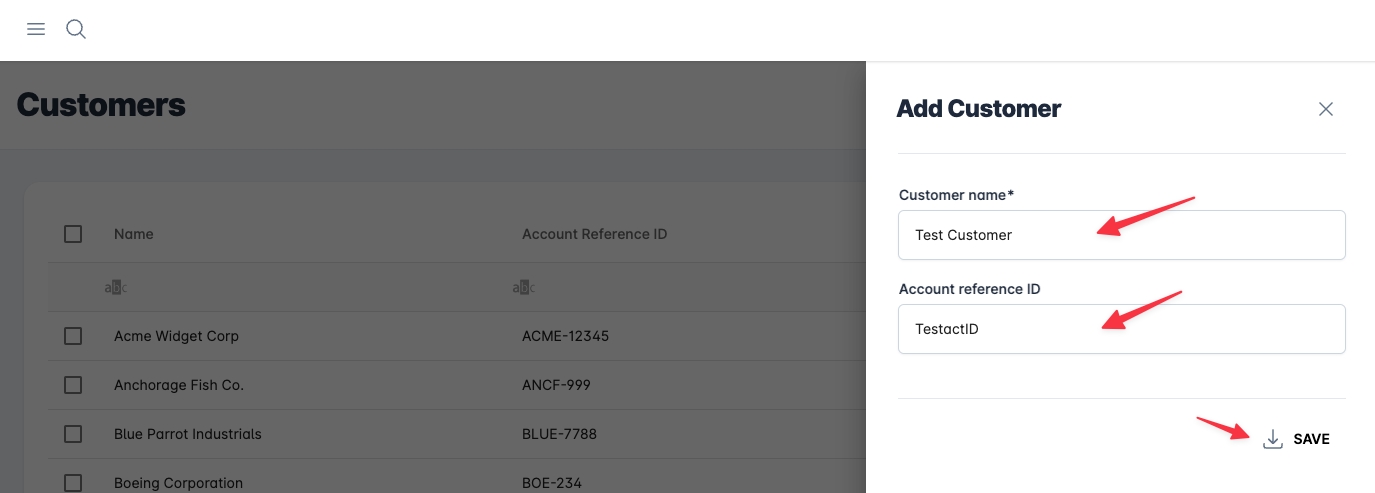
Then, enter the customer's name. This data is required.
Optionally, add an "Account reference ID," which is useful for connecting to a CRM or external system for more data on the customer and system connectivity.
Click save.
Editing customers

To edit a customer, click on that customer's name in the customer list.

Click the "edit" button in the left section to edit the customer name and ID details.
Make any changes and click save.
Deleting customers

To delete a Customer, pick one from the list.

Pick the 'three dots' icon on the top right.
Select 'Delete customer.'
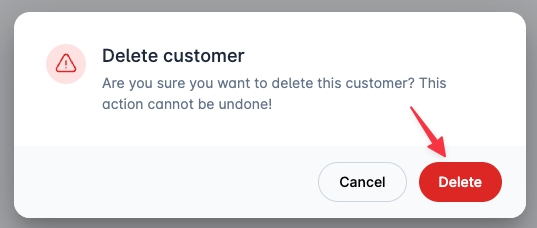
Confirm you wish to delete when prompted for confirmation.

As this customer has connected objects below it, you must confirm with the three radio boxes and a text input of the name to delete, complete those, and then select delete.
Any form of deletion CAN NOT BE UNDONE. BE VERY CAREFUL WHEN DELETING.
Last updated
Was this helpful?