Managing internal users
The users referred to here are your internal Zentitle2 users from your organization.

Adding
The "Users" section is located under the "Administration" > "Users" on the top Administration menu.
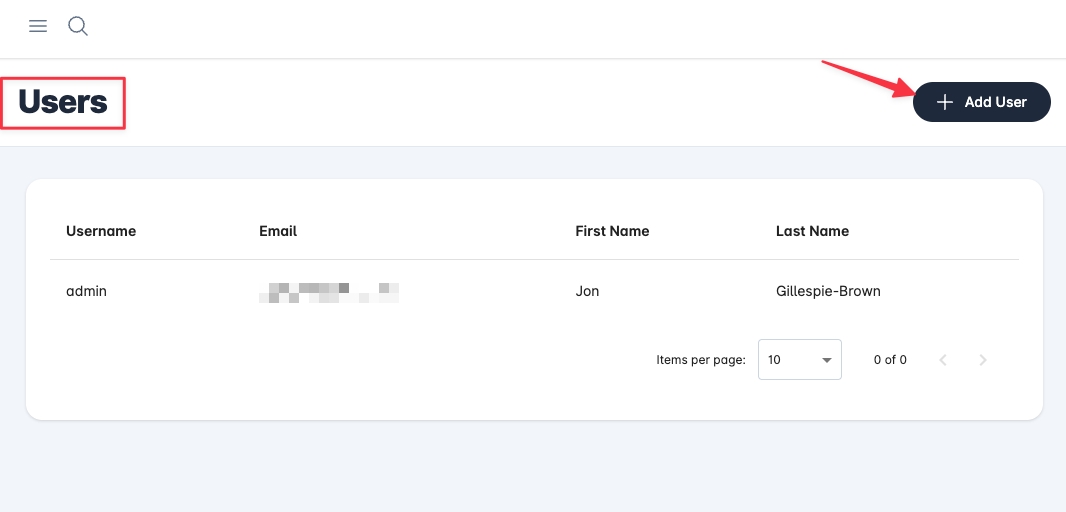
Click 'Add User' to add a user to your account.
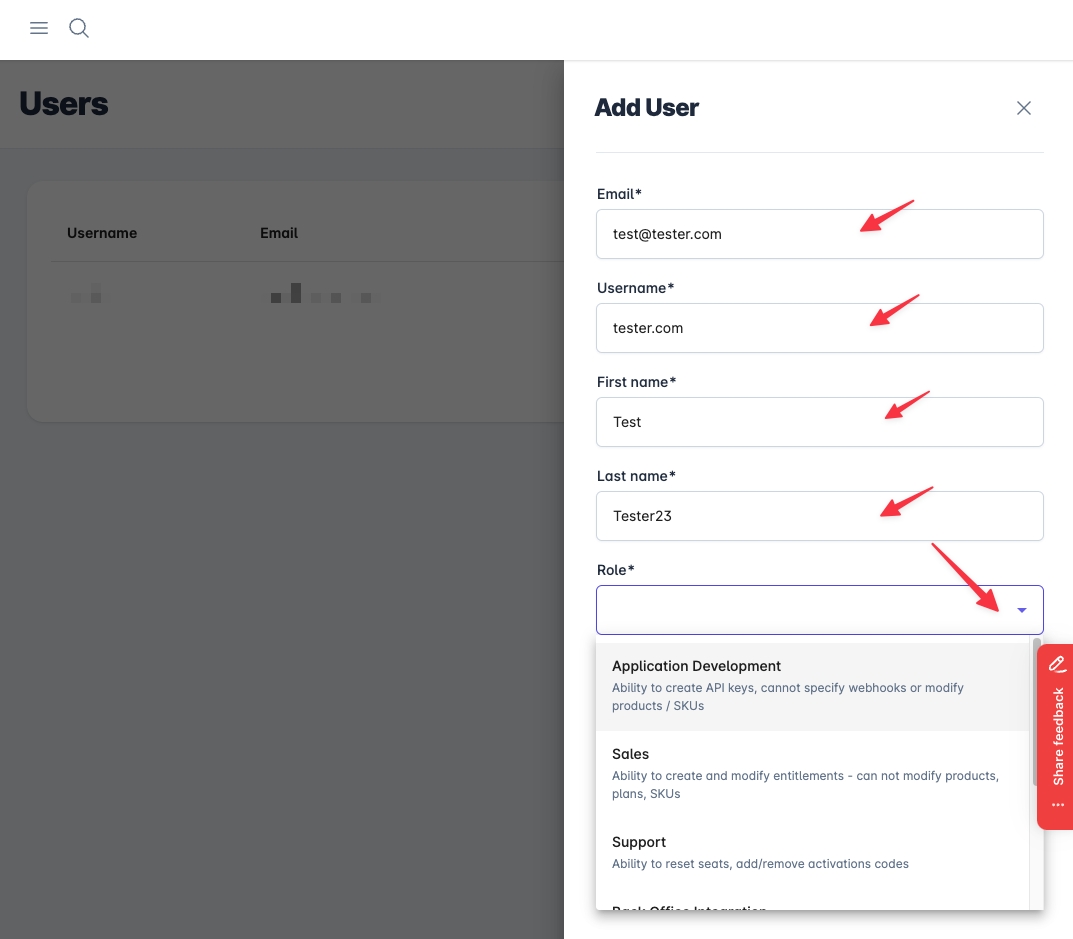
Enter their email address, username, first name, last name, and role. These are all "required" fields.
Click on 'save'.
Editing users
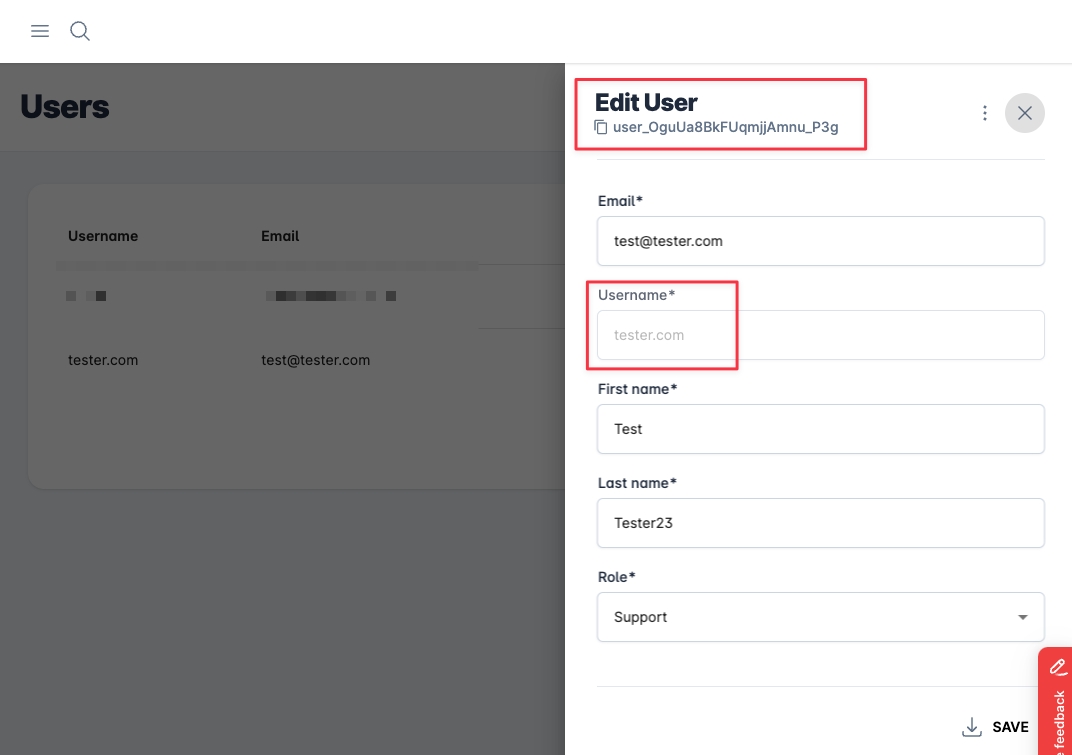
To edit the details of an existing user, click on that user's name in the user table.
Edit the desired details.
Click on 'save' to save the changes.
Deleting users
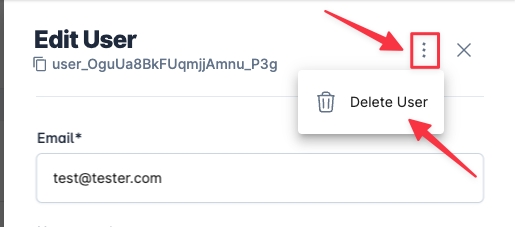
To delete a user, click on that user's name, pick the 'three dots' icon on the top right, and select 'Delete User.'
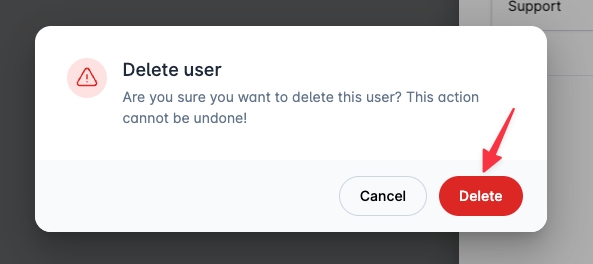
Confirm you wish to delete that user when prompted for confirmation.
Any form of deletion CAN NOT BE UNDONE. BE VERY CAREFUL WHEN DELETING
Last updated
Was this helpful?