Security
A One-Time Password (OTP) or two-factor authentication should be set up by your Admin.
The setting is located under the top left main navigation button, then "Administration" > "Configuration" > "Security"

Enforcing 2FA is a one-time action that cannot be reverted.
Click the Enforce button.
On the pop-up dialog confirm your choice by clicking the "Enforce 2FA" button. This action cannot be reverted.
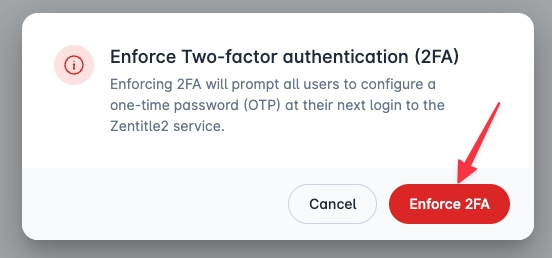
In the Security tab, you will now see a message saying "2FA is currently set to: ON"
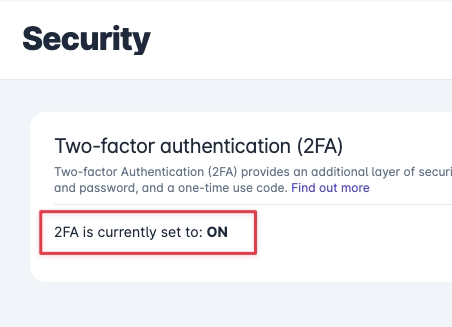
All existing users and all newly created users are now required to configure Two-factor authentication on their next login. This also applies to any pending user invitations.
Next login experience for all users
You will be presented with the following screen and you will need to configure 2FA for your account.
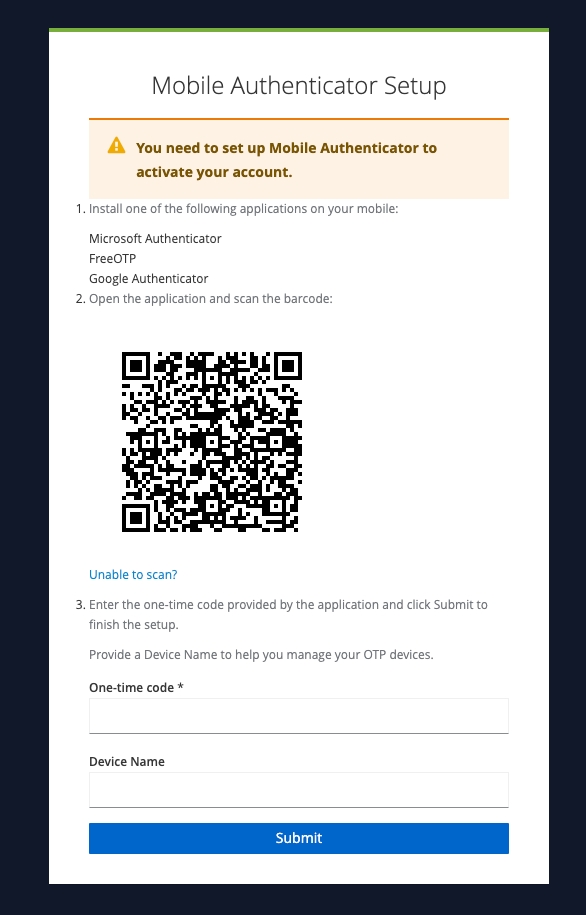
Using this screen, you will set up your secure login details.
Install or open a mobile authenticator as described below to continue.
Mobile Authenticator Setup
You need to set up a Mobile Authenticator to activate your account.
Install one of the following applications on your mobile device.
Note: it only works with these three
Microsoft Authenticator
FreeOTP
Google Authenticator
In this example, we use Google Authenticator.
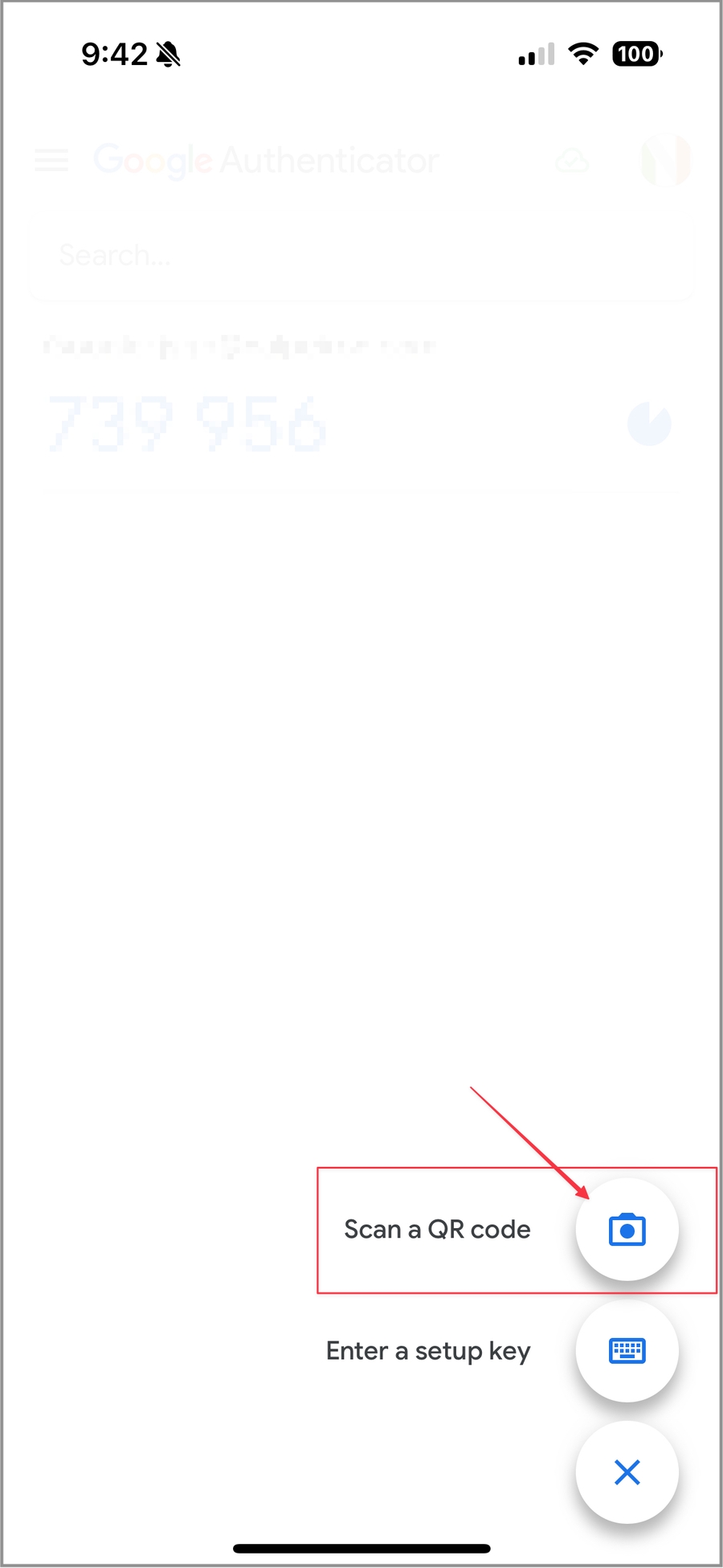
Open the application and scan the barcode.

The authenticator should now register the device name and offer a code to complete the process.
Finish setting up your security.
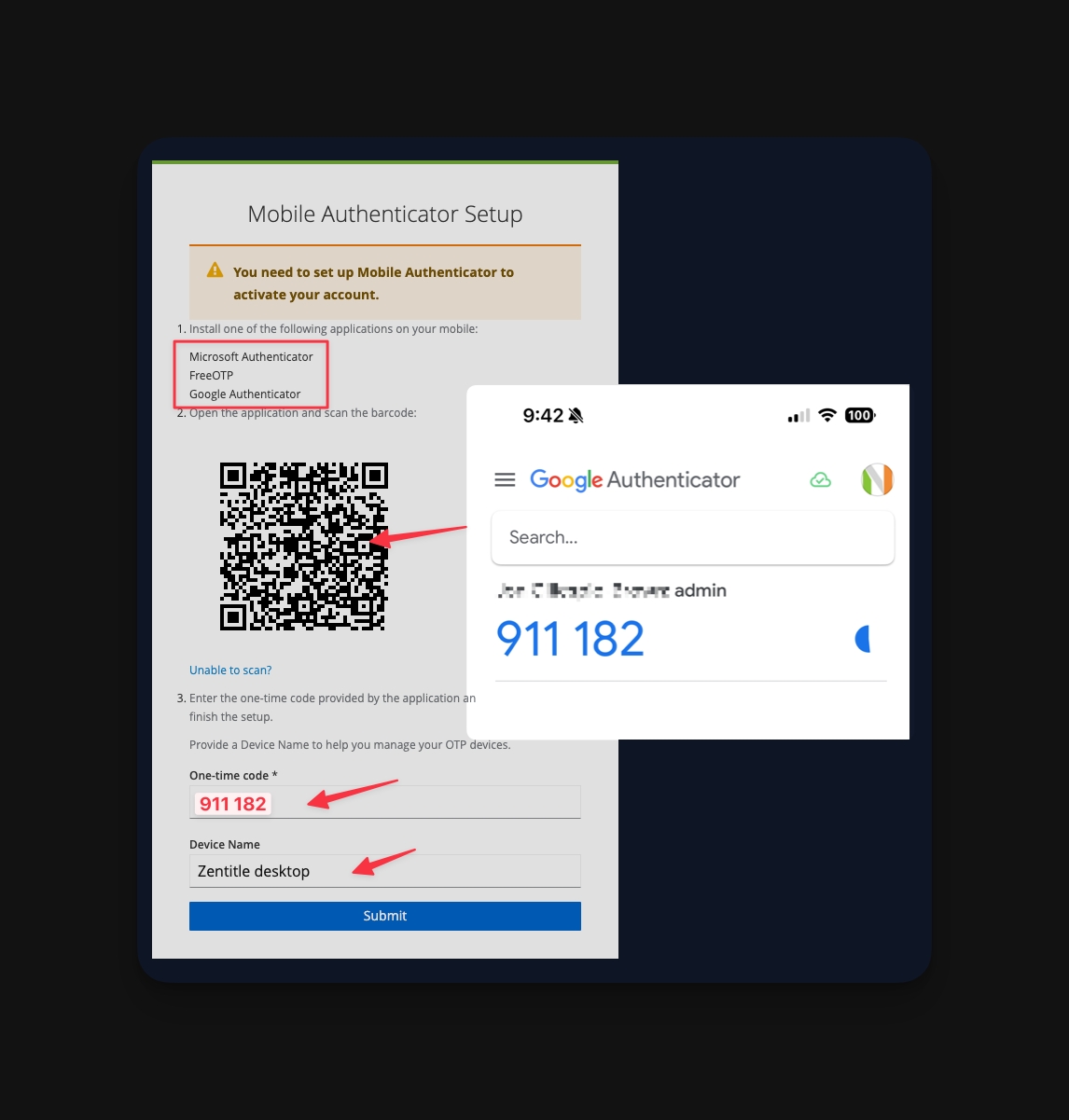
Enter the one-time code provided by the application into the setup page online.
Provide a Device Name to help you manage your OTP devices.
Click "Submit".
Your Authenticator is now ready to use to log in.
Login using OTP (2FA) Codes
Your account should be set up and ready to use your OTP codes.

Open the authenticator of choice (Google here)
Note the 6-digit code generated for access to this account.
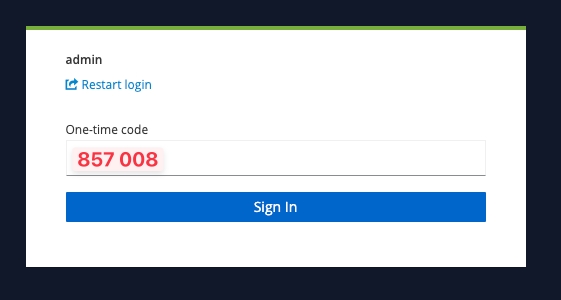
Enter the code into the login screen after using your usual username and password.
Click "sign in".
You should now have a secure two-factor login process established.
Last updated
Was this helpful?