New User Setup
Every Nalpeiron customer has a unique login page.
This will be formed when your account is created on the backend; therefore, all your users will need the specific link versus a generic one when logging in.
Logins are managed in our OpenID Connect-based IDP.
These are emailed to each platform user and need to be saved by each user.
It's important to note this unique URL in your internal docs for your users to avoid frustration!
The users referred to here are your internal users from your organization.

Adding a new user (s)
The "Users" section is located under the "Administration" > "Users" on the top Administration menu.
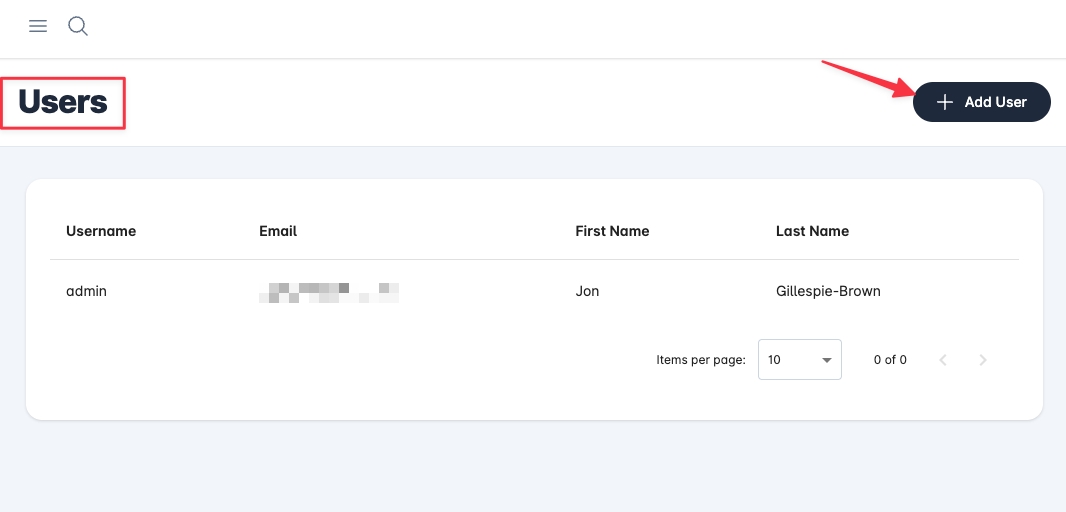
Click 'Add User' to add a user to your account.
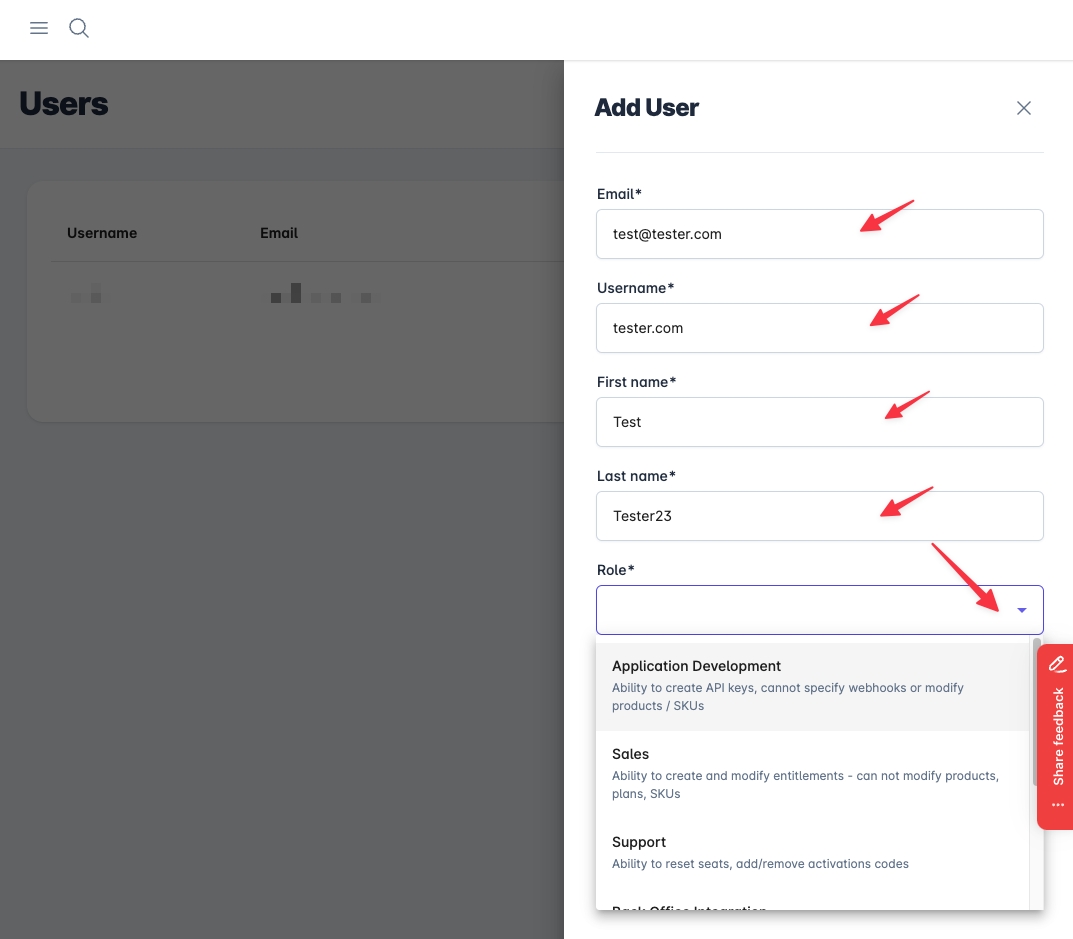
Enter their email address, username, first name, last name, and role. These are all "required" fields.
Click on 'save'.
Initial User Access
Users will receive an access email when you add them to The Nalpeiron Growth Platform.
The email includes a password update link. When users click this link, they are redirected to the login page, where they can set their password.
Once that is set, they can access the Nalpeiron Growth Platform based on the permissions you previously set.
Users will need the specific link and login username shown in the box below

Once the new user clicks the link, they can add their own strong password by clicking on the blue button to update their details.

Clicking will bring the user to password setting page, here they type in the same password and click submit.

This will show them an updated message and they can go back to the login page and use their username in the email and the new password they set.

Logging in after the first time

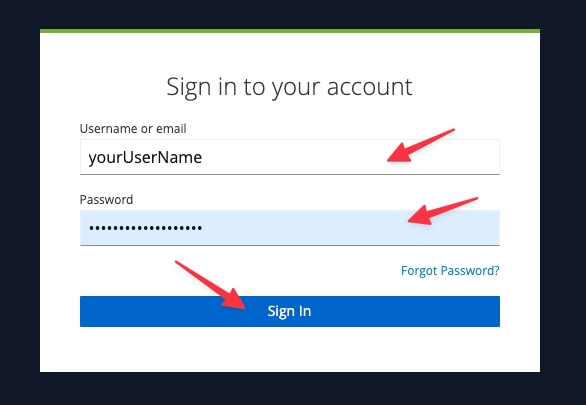
To log in, add the username and password you set when you got your invite email.
Click "sign in".
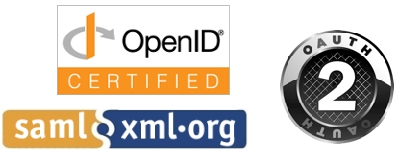
Last updated
Was this helpful?