Using reports
Zentitle2 provides a variety of report tables throughout the user interface.
These tables allow the user to customize, export, sort, and filter the contained information.
The icons on the top right and the columns themselves can be customized to your needs.
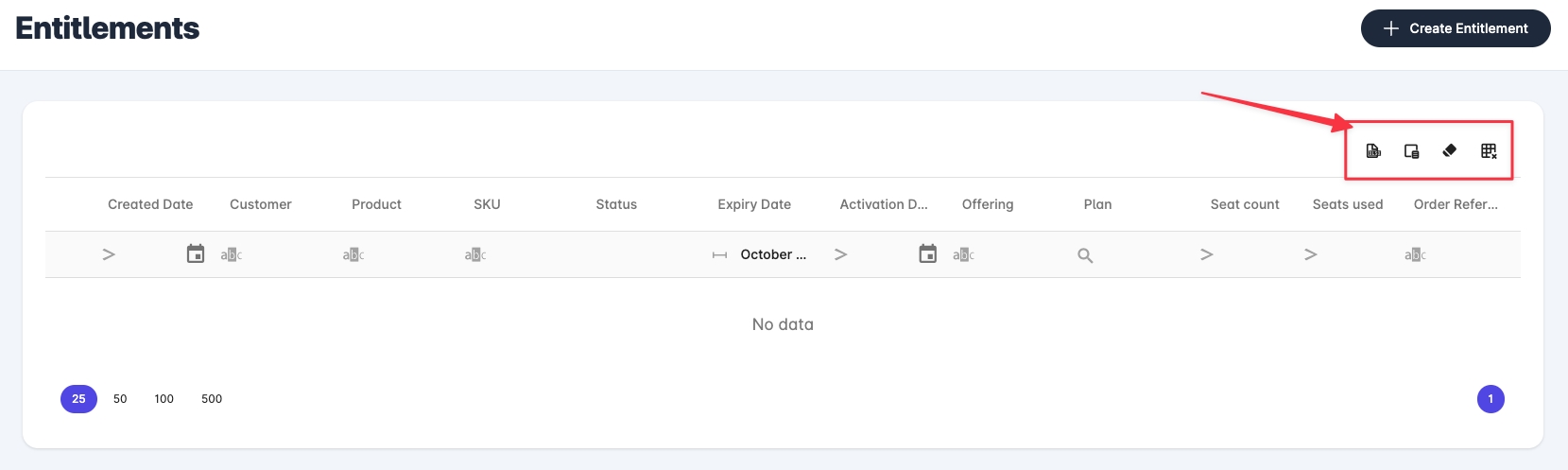
Exporting data

To export the table data in Excel format, click on the leftmost icon ('Export selected rows'), which will automatically download an Excel format file of the selected rows of the table (or all rows if no specific rows are selected).
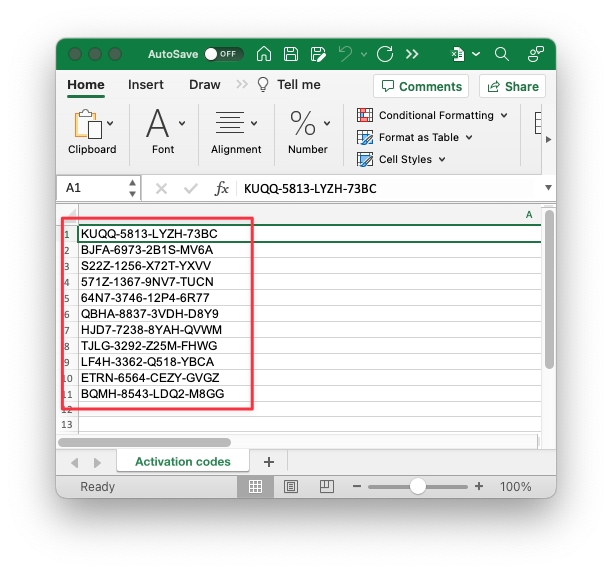
Choosing data

To select which columns should be included in the table, pick the second icon ('Column Chooser') and drag and drop column names/titles into or out of the column chooser window.
You may also drag column titles from one place to another to set the column order.
Sorting data

To sort by the values in a given column, click on the column name/title. Click on the column name again in order to reverse the sort order.
Filtering data
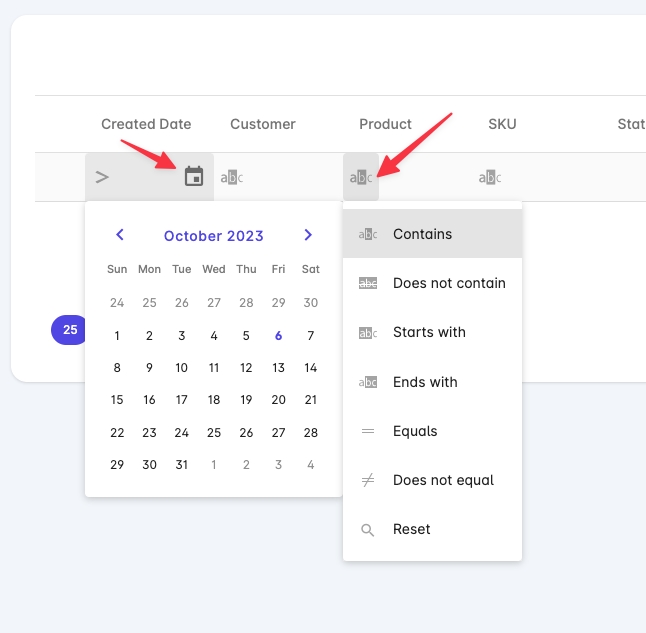
To filter the values of a given column, click on the row below the column name and select the desired filter type. The list of options will depend on the type of data within that column (dates, numbers, strings, etc.)
Reset filters

To reset the filters back to the initial state, click on the third icon in the top right ('Reset grid filters').

To restore the table back to its original settings, click on the fourth icon ('Reset grid layout').
Was this helpful?