Search
Zentitle has a very powerful and fast search function to help your support (and other) teams manage products, customers, etc.
To search for a given object, click on the magnifying icon in the search box at the top left of the toolbar and enter the search phrase into the search box.
All objects found that match the given query will be displayed as results.
These are the currently supported search objects.
Customer objects can be searched by:
customer name
customer id
custom fields created
account reference id
Contact objects can be searched by:
first name
last name
email
contact id
Product
product name
product id
Offering
offering name
offering id
sku
custom fields created
Entitlement and Entitlement Group
entitlement group id
entitlement id
order reference id
activation code
Activation
activation id
seat id
seat name

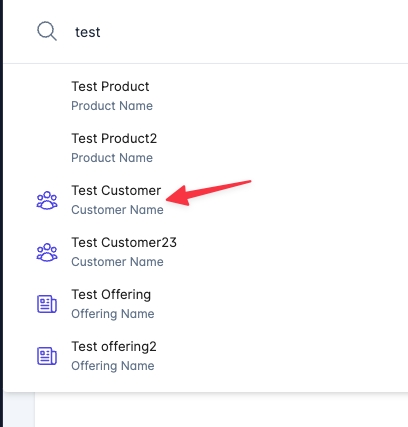
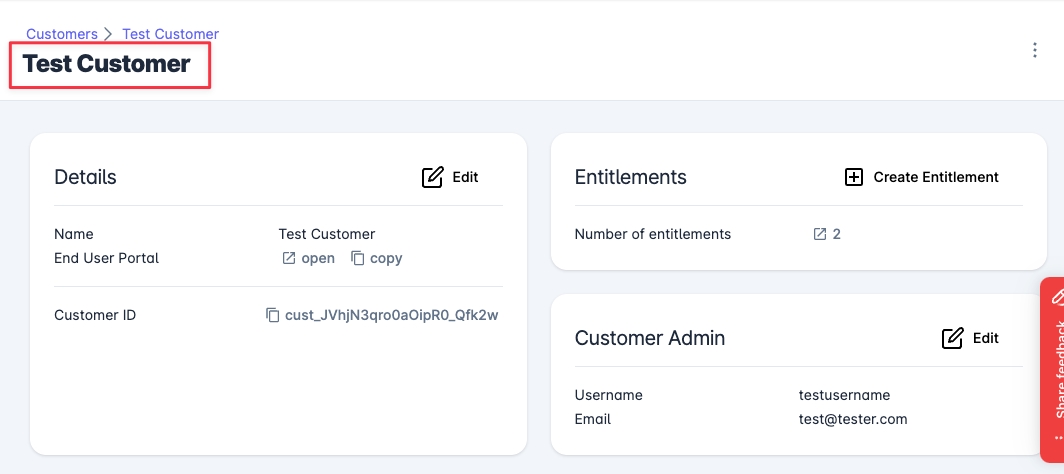
Each result can be clicked on to go to that object to edit or to see details.
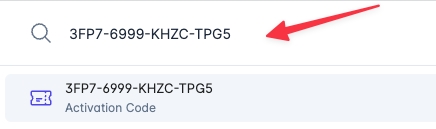
Search is very useful for customer support. Here is an example using an activation code a customer may need help with.
Last updated
Was this helpful?